How to add the Polygon Network to MetaMask
Polygon is essentially a scaling solution for Ethereum that has extremely low gas fees and very fast transaction speeds. To keep all of your crypto and NFTs in the same place you can add the Polygon(MATIC) network to your wallet.
In this guide, we will show you how to setup Metamask with Polygon.
1. Create your MetaMask wallet (if you haven't already)
Head to https://metamask.io/download.html and create a wallet if you haven't already. You can add MetaMask to your chrome browser or use it on IOS and android (If you need help setting up MetaMask read this article)
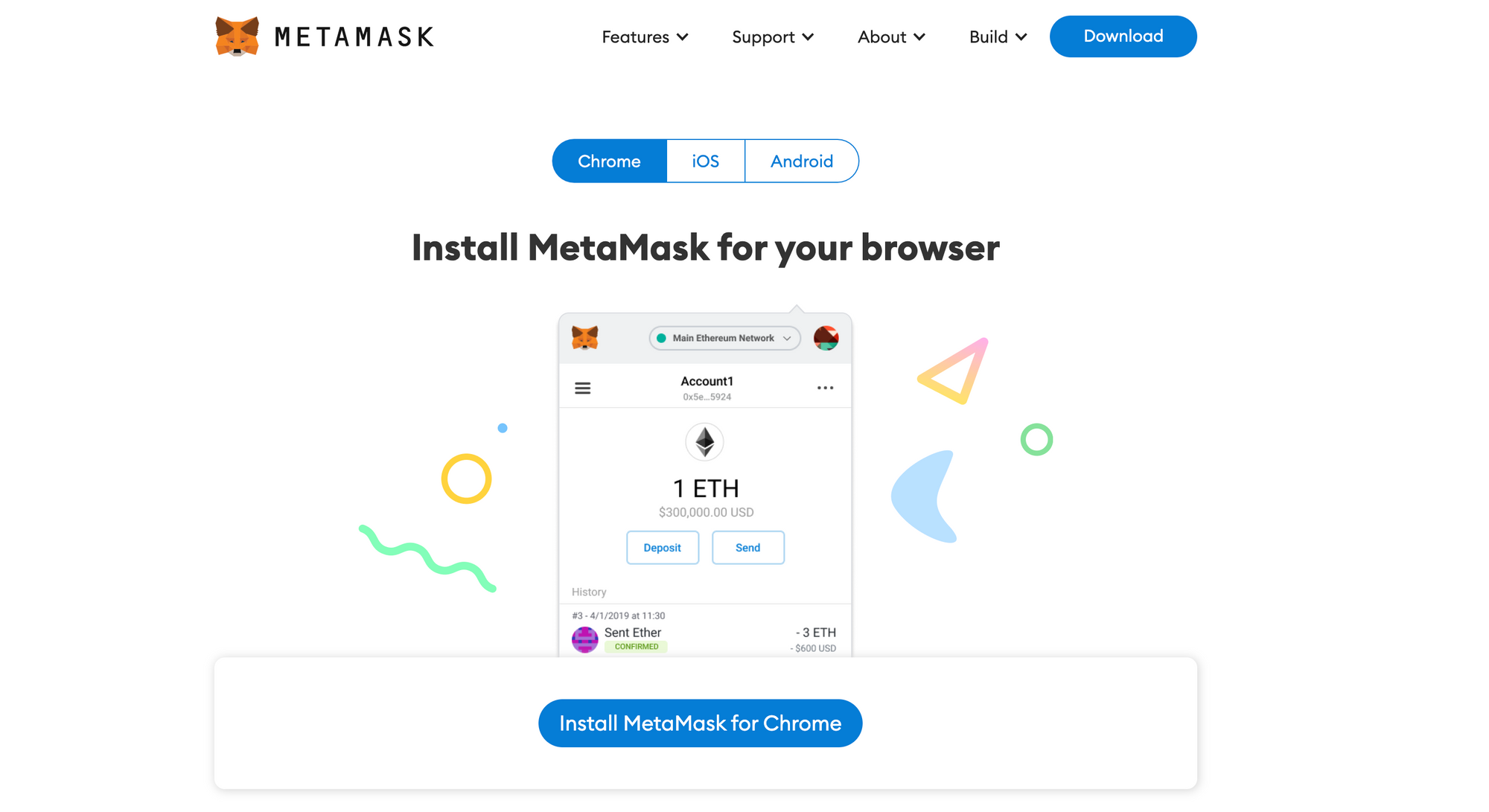
2. Adding the Polygon Network to your MetaMask wallet
Now that you have your MetaMask wallet setup you need to configure it for the Polygon network.
Click the account profile image in the top right of the MetaMask UI as in the image below.
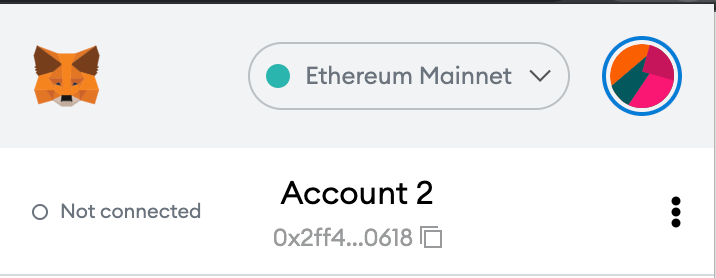
Next, click settings
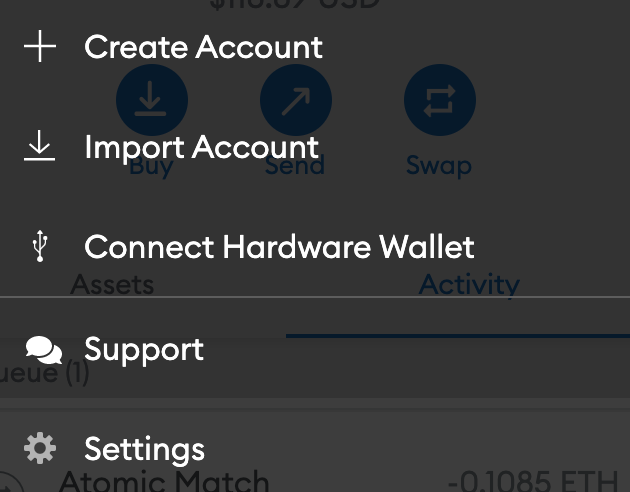
Then click Networks,
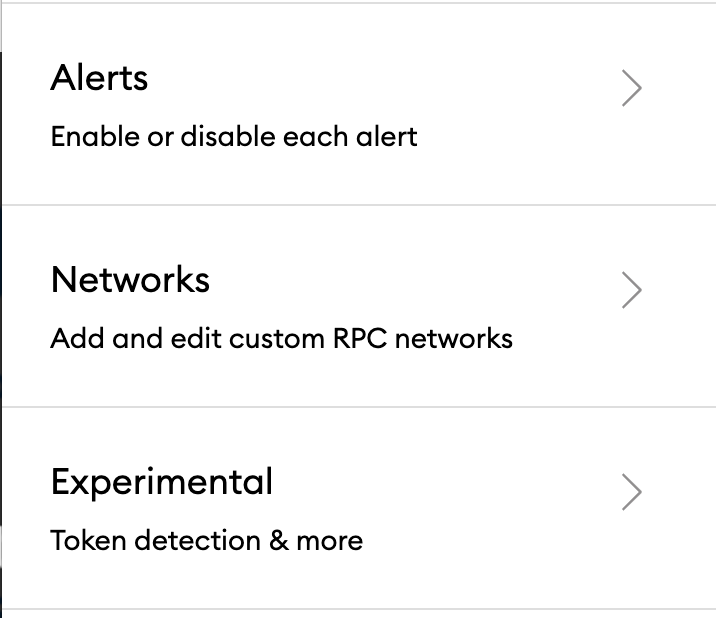
Then finally click the "add network" button at the bottom.
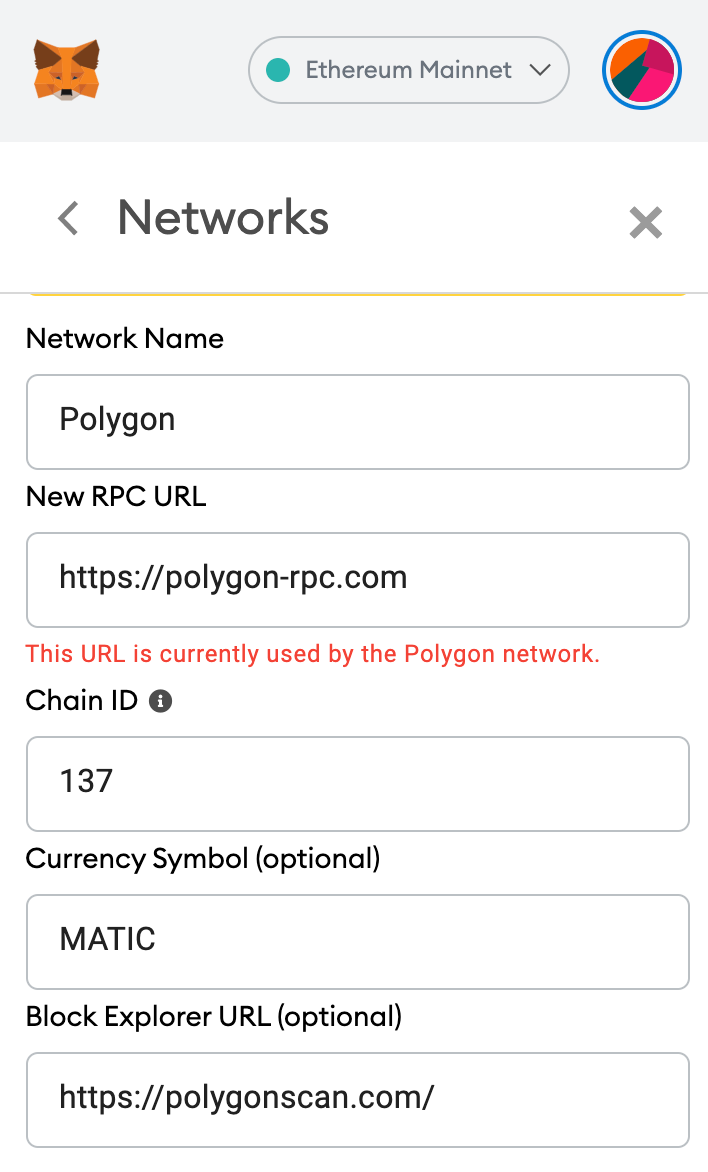
Enter in the Polygon (MATIC) Network details as below, then click Save:
Network Name: Polygon
New RPC URL: https://polygon-rpc.com or https://rpc-mainnet.matic.network
ChainID: 137
Symbol: MATIC
Block Explorer URL: https://polygonscan.com/
🎨 Get started with a free NFT!
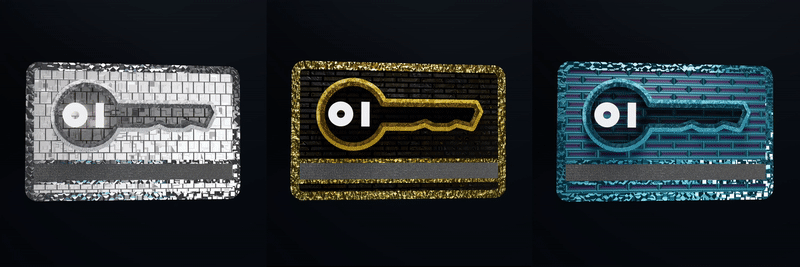
You've successfully added the Polygon network to MetaMask, but now your wallet is looking a bit empty... To get started, we'd like to send you a free NFT on Polygon!
Claim your free Keycard NFT on our website below:

